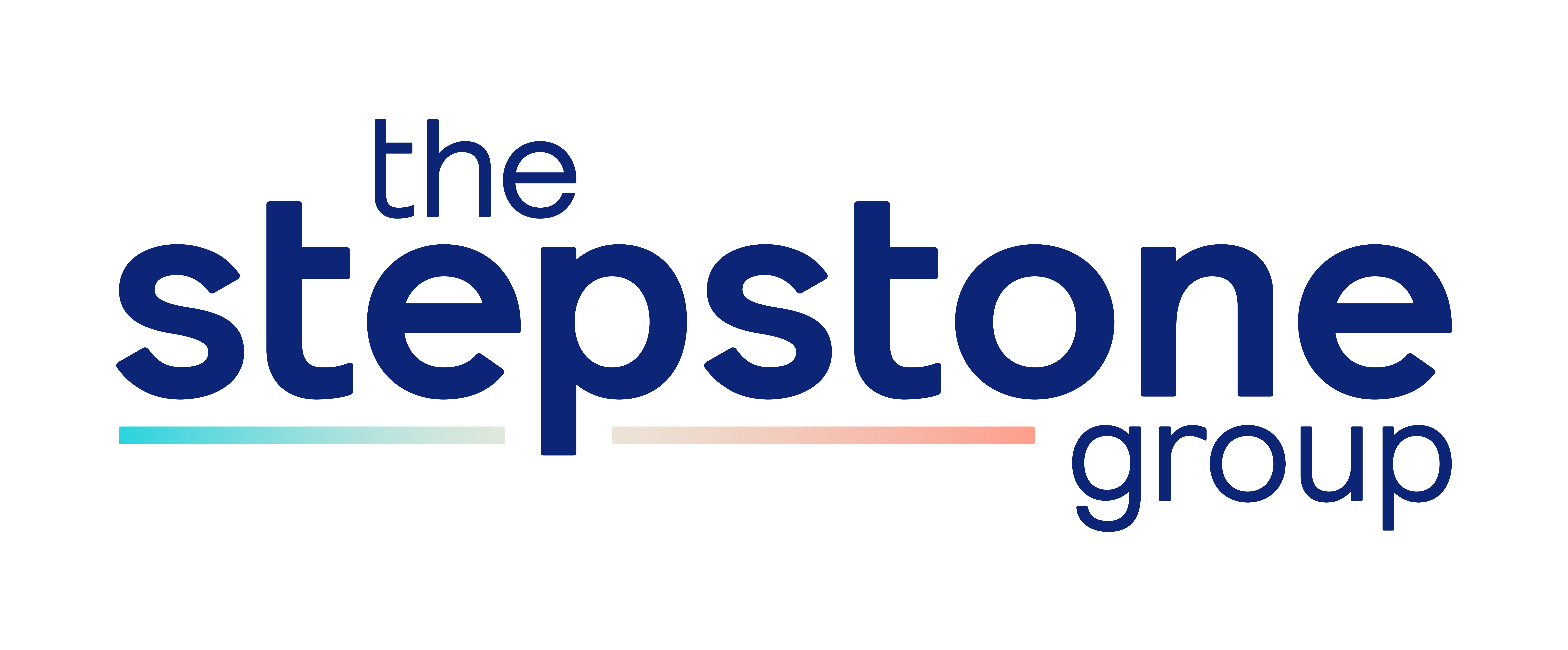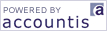Help
The Stepstone Group UK Ltd E-Invoicing System
Introduction
The Stepstone Group UK Ltd E-Invoicing System has been designed to allow you to view your invoices on-line. You may also download them in a variety of electronic formats so that they may be imported in to your accounting package.
The site is secured using the latest technologies. It uses PKI (Public Key Infrastructure) techniques, which allow the use of digital certificates, giving you instant access to your latest Stepstone Group invoices. Any PC connected to the Internet is able to access up to 12 months worth of electronic invoices.
All accounts are protected by passwords, and The Stepstone Group UK Ltd will verify your identity before giving you access to your invoices. This added measure ensures the confidentiality of your transactional information.
If you have any queries at any time please contact The Stepstone Group UK Ltd Client Services team on 0808 000 2000 or email UK_AR@ukinvoices.thestepstonegroup.com
Welcome to E-Invoicing at The Stepstone Group UK Ltd
If you are a new user and would like to register, click on 'New users click here to register'.
If you have already registered and would like to log in, click on 'Registered users click here to log in'.
Customer Enrolment
The purpose of customer enrolment is to ensure that only authorised parties have access to the invoices stored in The Stepstone Group UK Ltd invoicing system.
Once the form has been completed The Stepstone Group UK Ltd will verify your details and send you a temporary password to access the system. This will usually take place within one working day.
Login
To access your invoices you are required to log in. Enter your username (email address) and password and click the login button.
If you have forgotten your password, click on the forgotten password link to request a new password. You will be sent a new password by email, and prompted to change it when you next login.
The first time which you access your account you will be prompted to change the temporary password. The Stepstone Group UK Ltd recommend that you use a strong password, which conforms to the following requirements:
- Is a minimum of 8 characters long
- Contains at least three classes of character (upper case letters, lower case letters, numbers and punctuation marks)
- Is not based on your email address
Password Reminder
If you have forgotten you password you may enter your email address and request a new password be sent to you. Passwords will only be sent to the email address that The Stepstone Group UK Ltd have on record, so it is essential that this is kept up to date. When you log on with a new password you will be prompted to change it immediately.
Viewing Multiple Stepstone Accounts
You may be receiving bills from more than one Account. To group your accounts, simply register the same email address against each account and you will be able to view all your invoices automatically. The first email address registered against an account will always be verified by The Stepstone Group UK Ltd. Once this has been verified, you can then add additional email accounts, for example, one for each person in your finance department.
Desktop
When you login, the first screen you will see is the The Stepstone Group UK Ltd Desktop. This contains links to all new invoices for your Company, within The Stepstone Group UK Ltd system. To view your unread invoices click on the view button next to the appropriate category.
Entity
The Stepstone Group UK Ltd Entity screen contains links to all invoices for your Company, within The Stepstone Group UK Ltd system. This screen shows you the total number of invoices in addition to the number of new ones. To see a summary view of your invoices click on the view button next to the appropriate category.
Invoices
The Invoices page shows a complete list of the invoices which The Stepstone Group UK Ltd have issued to you within the past 12 months. The page shows a summary of the most recent invoices. Further invoices can be viewed using the previous and next links at the bottom of the page.
You may order the invoices by a specific column in the summary table by clicking on the title of that column. On the first click invoices will be arranged in descending order, and on the second click they will be arranged in ascending order. By clicking on All you are able to select or deselect all invoices on the current page.
You may refine the list of invoices which are displayed by using the Type drop-down. You may choose to view all invoices, credit notes only, or invoices only.
If you wish to view a single invoice in detail, click on the line containing the invoice. The Invoice Details screen will be shown.
If you wish to view a detailed invoice or would like to download a number of invoices for importing in to your financial package you should select the checkbox next to the invoices you would like to import and select the format in which you would like to download the invoices from the Action drop-down.
Invoice Details
The Invoice Details screen shows a detailed invoice. If you would like to download an invoice in a specific format for importing in to your financial software, select the appropriate format from the Download As drop-down menu.
The History link shows details of who has performed various actions with relation to the invoice.
Invoice History
The Invoice History shows details of who has performed various actions on an invoice. The actions can be sorted by clicking on the link at the top of a column. On the first click they will be shown is descending order, and on the second click they will be shown in ascending order. You may return to the invoice by clicking on the link at the top of the page.
My Profile
The My Profile screen allows you to change a number of preferences with regards to how you interact with The Stepstone Group UK Ltd E-Invoicing system.
If you would like to change your password, you should enter your old password for security reasons, and then enter a new password twice. Click on save and your password will be changed. You will need to re-login to the E-Invoicing system after changing your password. Please ensure that your password meets the following requirements, so that your account remains secure:
- Is a minimum of 8 characters long
- Contains at least three classes of character (upper case letters, lower case letters, numbers and punctuation marks)
- Is not based on your email address
My Accounts shows all of the accounts within The Stepstone Group UK Ltd E-Invoicing system with which your email address is associated. You may allow another user to access the system by selecting the accounts which you want to add the new user to and then clicking the Add New User button. You are only able to see accounts to which you have been given permission, and can therefore only add a new user to those specific accounts.
Add New User
The Add New User screen allows you to give someone else access to your electronic invoices. When a new user is added they will be sent an email containing a randomly generated password, and will be prompted to change the password when they first log in to the system.
Delete a User
If you want to delete a user, please contact The Stepstone Group UK Ltd Client Services team on 0808 000 2000 or email UK_AR@ukinvoices.thestepstonegroup.com
Invoice Search
The Invoice Search screen allows you to find invoices based on specific criteria. Enter the required search criteria and click on search. You will be presented with an Invoices screen showing a list of all invoices which match the search criteria you specified.
Logout
Once you have finished using the system you should logout. This will ensure that no unauthorised persons can gain access to your invoice details.